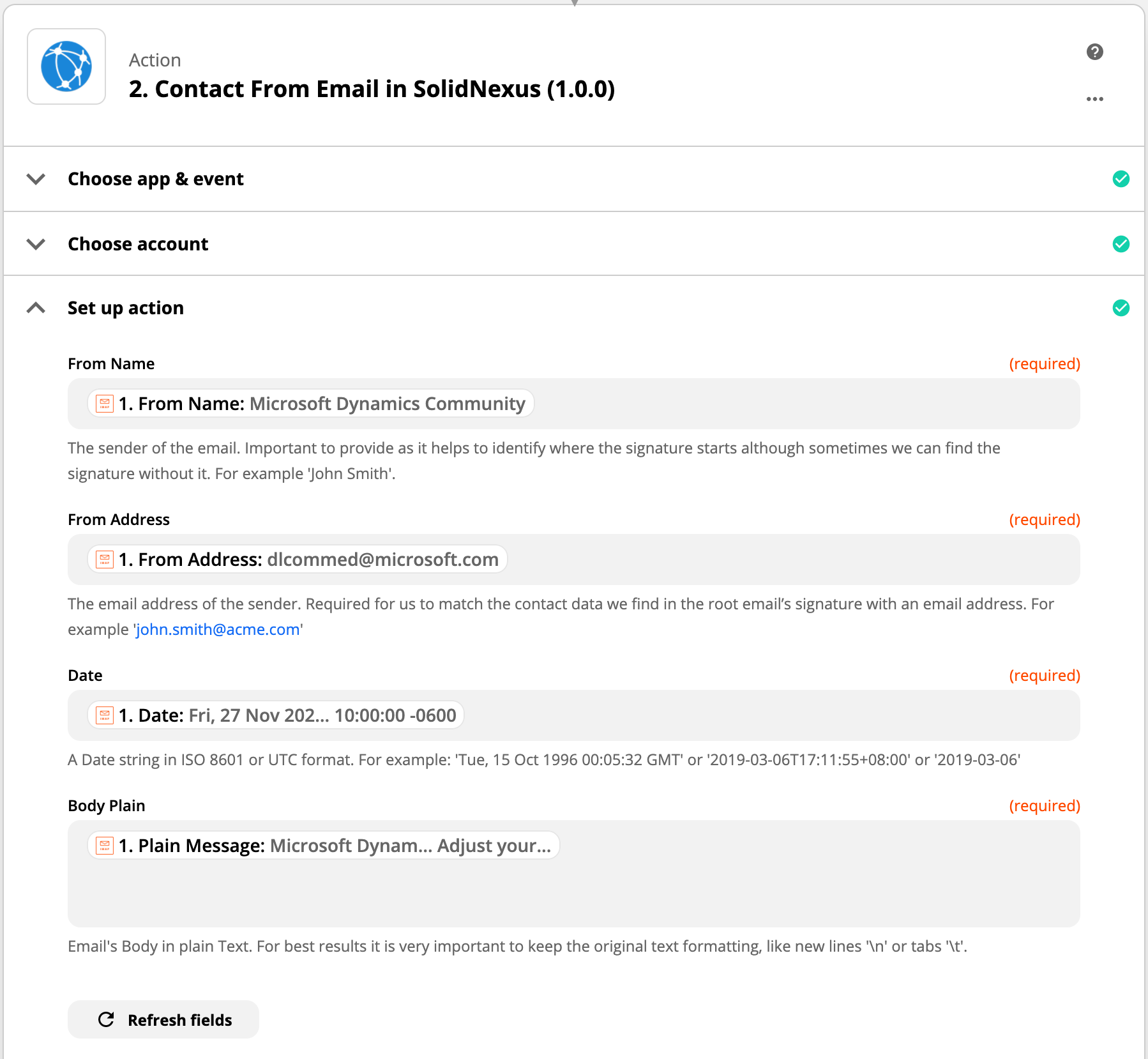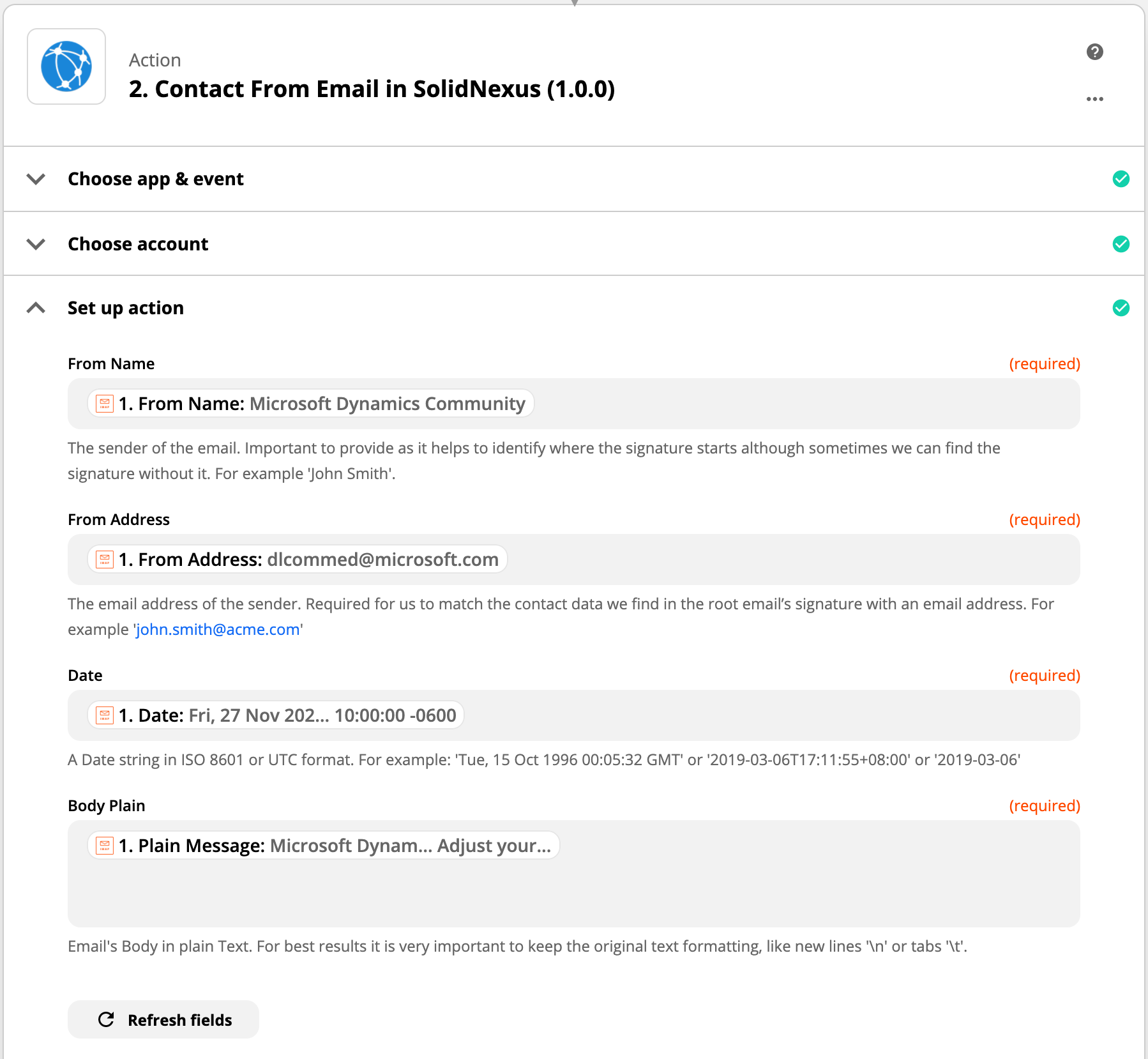Zapier App
Zapier App
How to use Zapier with SolidNexus
SolidNexus is integrated with Zapier online automation platform which allows syncing your contacts with many CRM and marketing apps without coding or relying on developers to build the integration. CRM apps include Salesforce, Microsoft Dynamics, Hubspot, just to name a few...
From this article, you will learn how to connect your SolidNexus Account to Zapier to automate tasks with other web apps.
Triggers and Actions are events that happen in the products you use. A Zap combines a trigger from one product with an action in another — whenever the trigger event occurs, Zapier automatically completes the action for you.
You can use any of these SolidNexus triggers and actions to connect with other products using Zapier. Find out more on Zapier's page here.
Supported Triggers
- New Contact - Triggers when a new contact is created.
- Updated Contact - Triggers when a contact is updated.
Supported Actions
- Contact From Email - Extracts a Contact from an email signature.
The first thing is to create a Zapier account if you don’t have one already. Get started with a free account at Zapier.
You also need a SolidNexus account with either Free, Basic or Pro plan.
If you plan to use any of SolidNexus' triggers you need to install SolidNexus Outlook Add-in because the add-in is the source of events for Zapier's triggers.
- Sign in to Zapier and click "MAKE A ZAP".
- After clicking "MAKE A ZAP", you will be prompted to choose an app and event.
- When you add SolidNexus as either the trigger or action, you will need to connect your SolidNexus account. Type in your credentials and finally click "Sign In" to give Zapier permission to access your account. Your SolidNexus account will then be successfully connected.
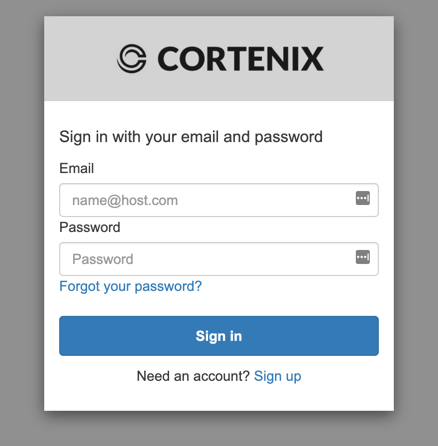
- Finish creating and testing your Zap by following this guide.
- On your Customer Portal page on Cortenix website, you can see real-time quota usage of your active triggers and actions.
Once you connect Zapier to your SolidNexus account and create a trigger, you can use SolidNexus Outlook add-in to send new or updated contacts to Zapier.
In order to generate a "New Contact" event and trigger your Zap, create a new contact by clicking "Save" button on SolidNexus Outlook Add-in window.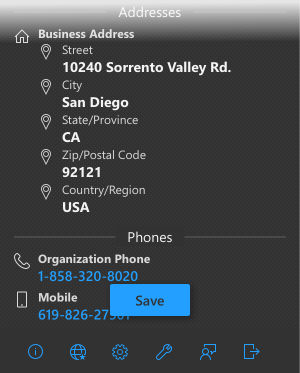
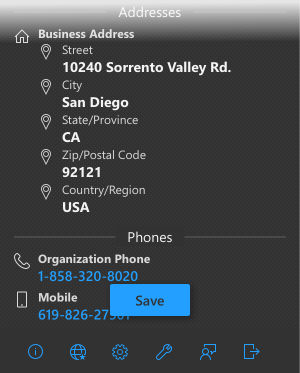
In order to generate an "Updated Contact" event and trigger your Zap, update an existing contact by clicking "Update" button on SolidNexus Outlook Add-in window.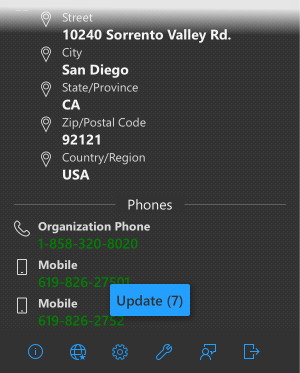
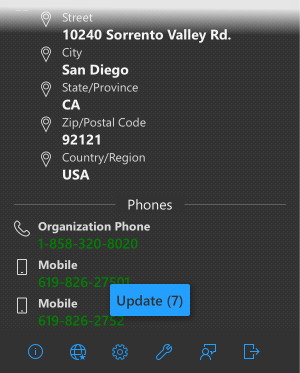
When a contact event is generated then Zapier receives the payload object as below. This example is given with all possible fields, however in real events the set of fields will vary depending on a contact details. Note that for 'Updated Contact' events the payload object will contain only updated/modified fields.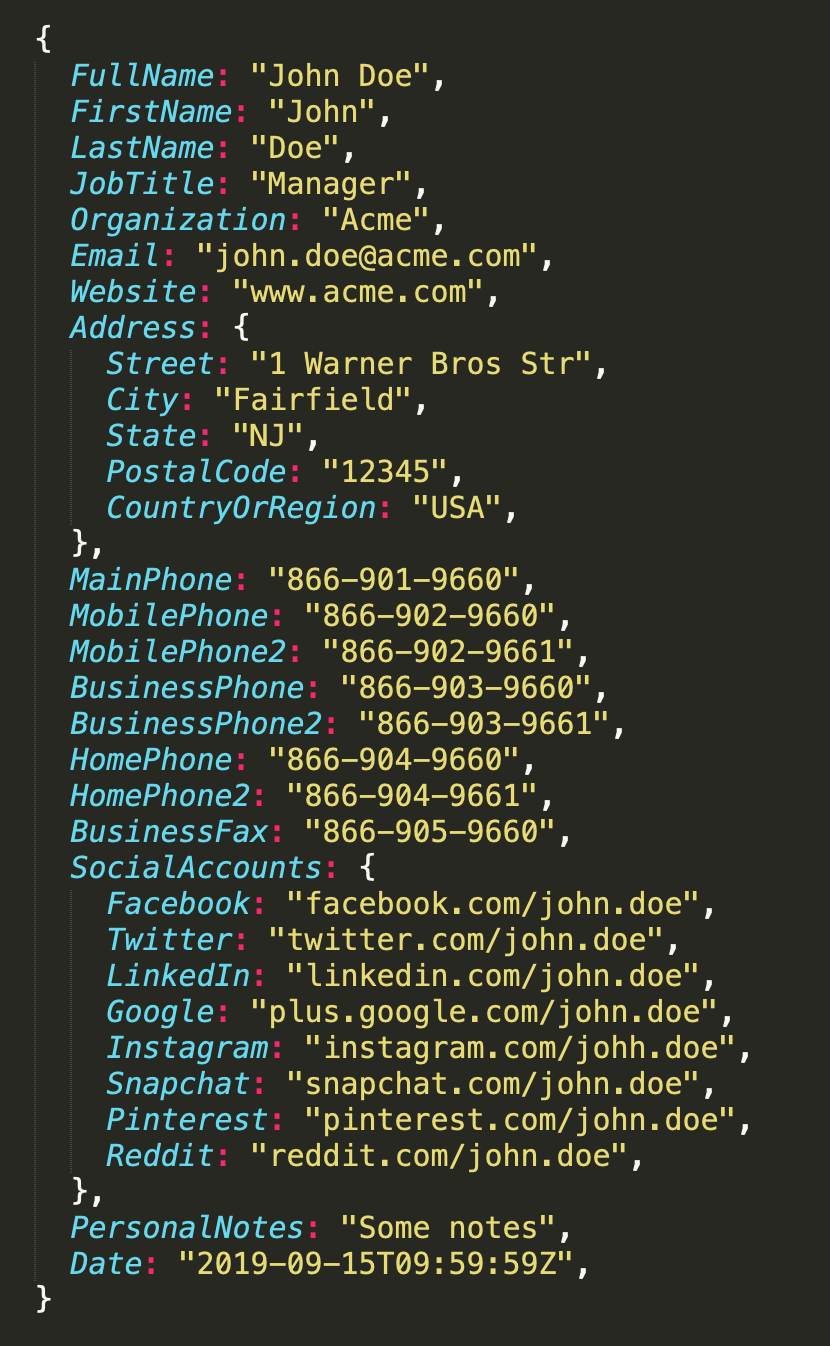
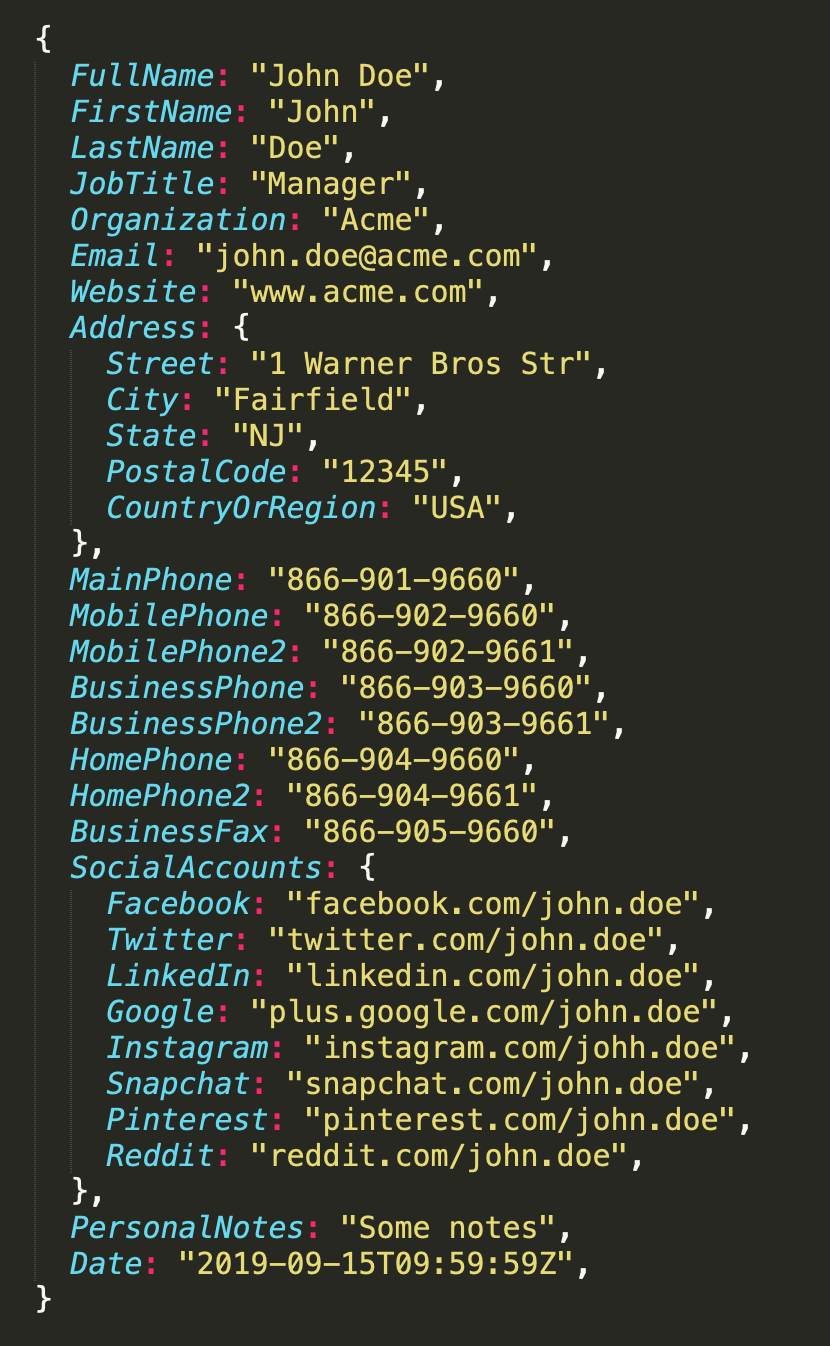
Contact From Email action can be used with any Zapier's app which outputs a parsed email's fields such as: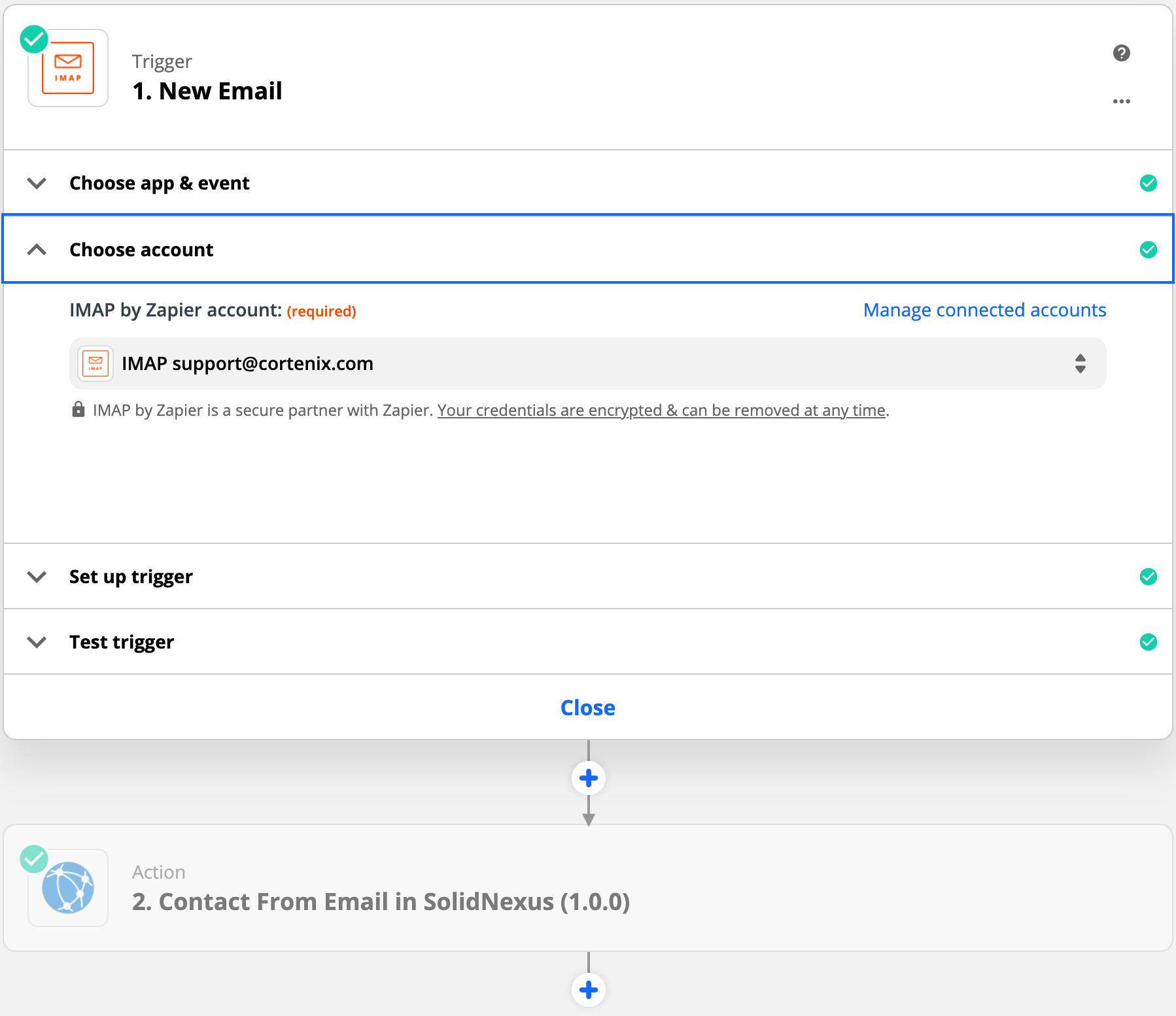
- From Name
- From Address
- Date
- Body Plain Text
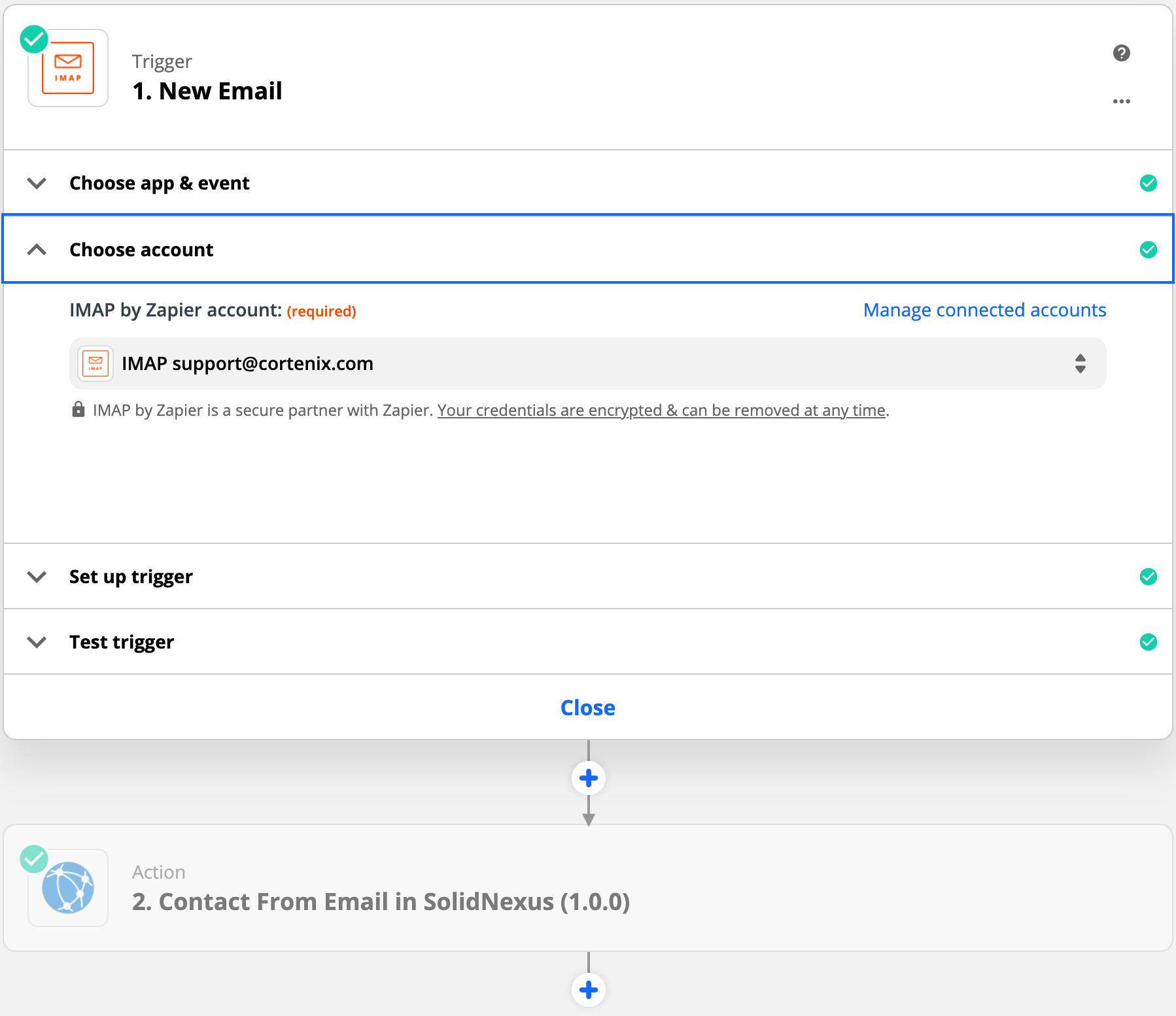
Once IMAP by Zapier connected to the Contact From Email action, select required fields and activate your Zap.